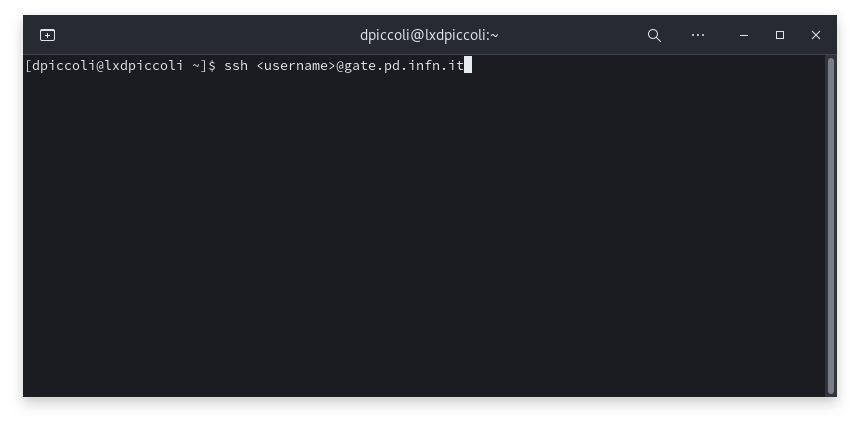Enable INFN email forwarding
1. Connect to the gate
ATTENTION: This step is unnecessary if you are using an internal network. In this case go directly to point 2.
Open a terminal and type the command
ssh <username>@gate.pd.infn.it
as in the picture, then press ENTER.
NB: <username> must be replaced with your INFN username.
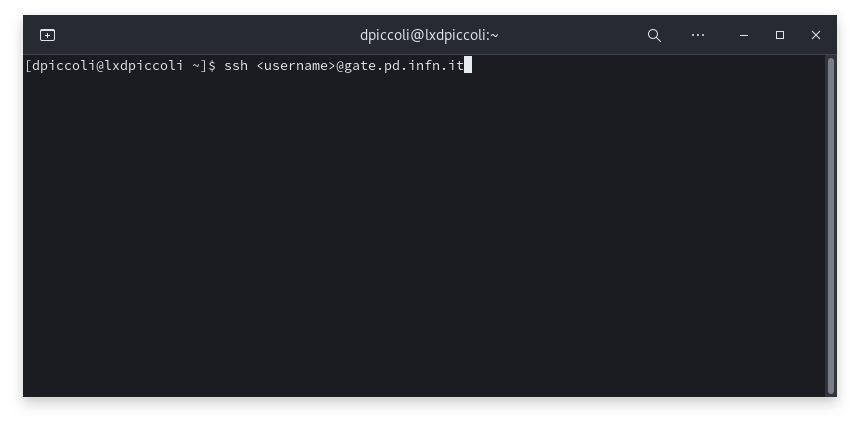
2. Connect to the mail email server
On the terminal type the command
ssh <username>@lx.pd.infn.it
as in the picture, then press ENTER.
NB: <username> must be replaced with your INFN username.
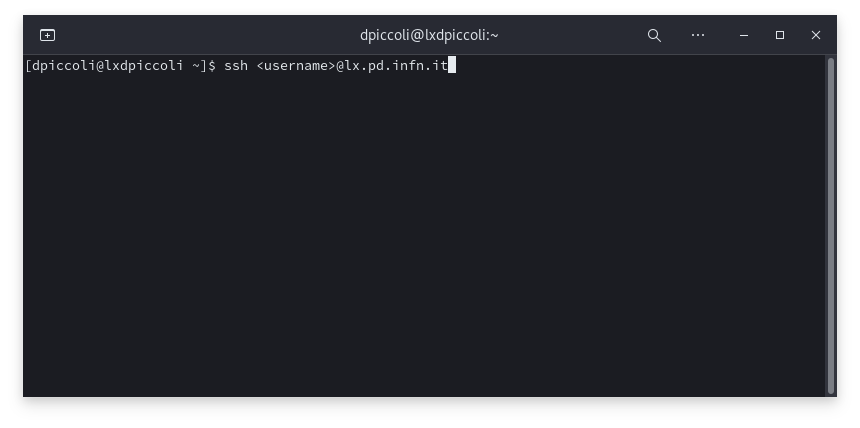
3. Open the file with the text editor
On the terminal type the command
nano .forward
as in the picture, then press ENTER.
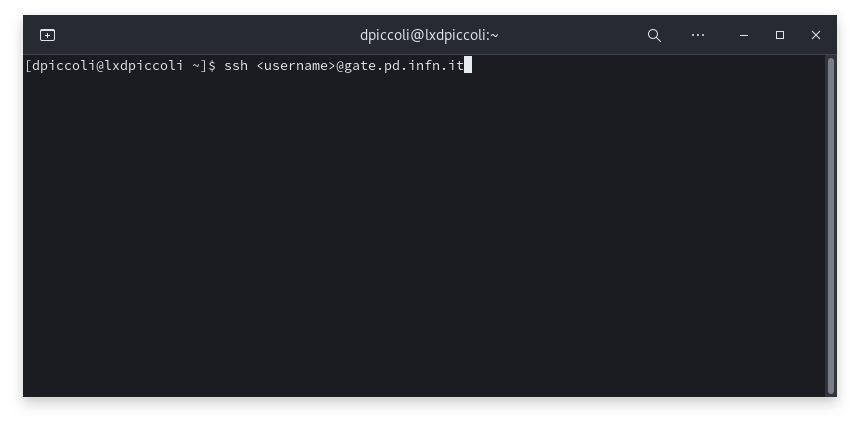
4. Edit the .forward file
Write in the file the email address to which the mail destined for the INFN mail will be forwarded.
Save with the CTRL+O key combination, confirm with ENTER and exit with the CTRL+X combination.
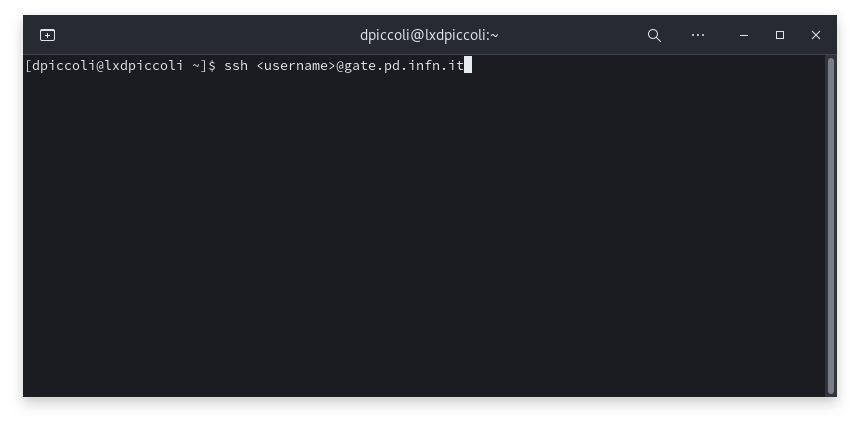
ATTENTION: The previous configuration does not keep messages forwarded to external email in the INFN mailbox.
If you also wish to keep a copy on the INFN server, just add your username below your email address, as shown in the image.
Save with the CTRL+O key combination, confirm with ENTER and exit with the CTRL+X combination.